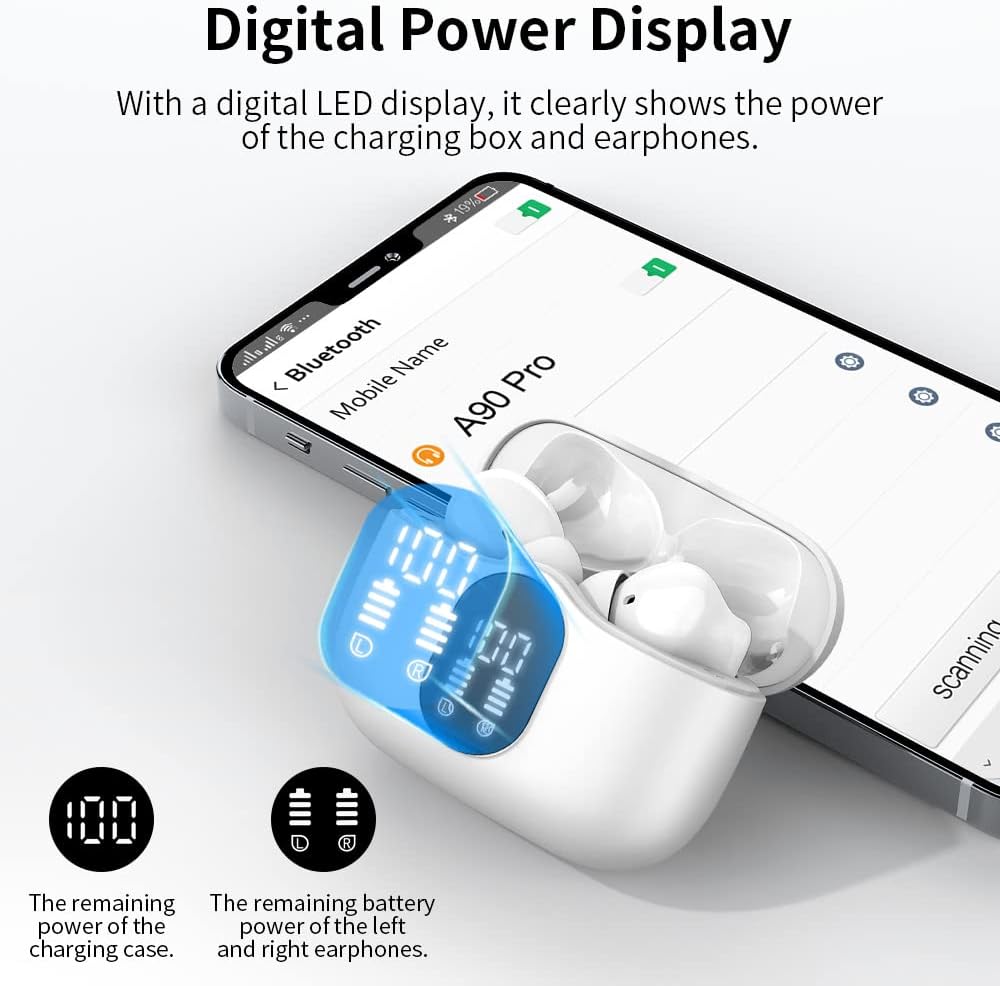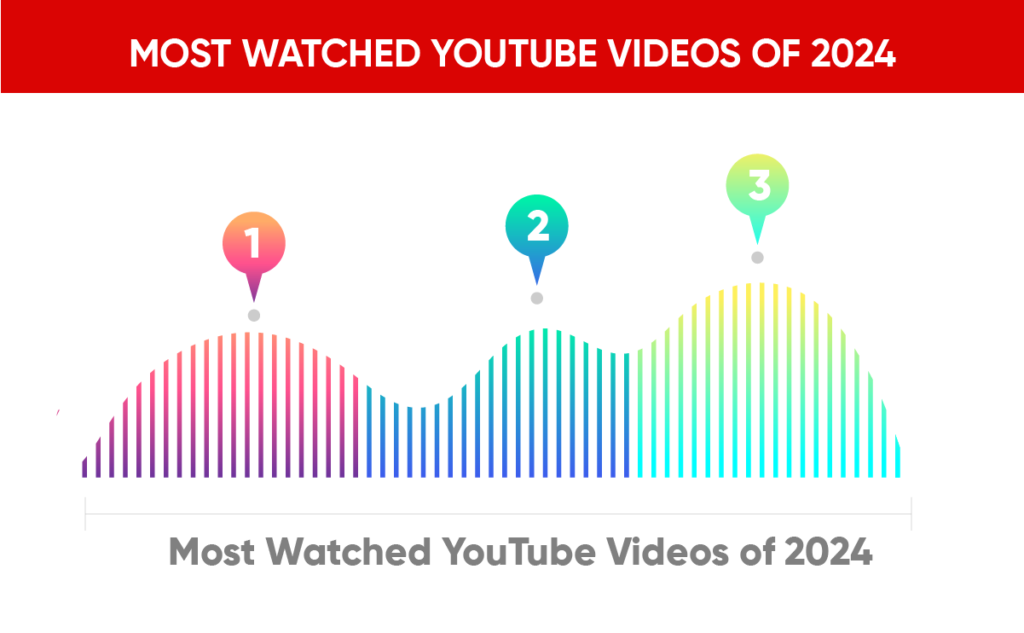Have you ever come across a YouTube video with a fantastic soundtrack or an insightful podcast that you’d love to listen to anytime, anywhere? Perhaps you’d like to save that content as an audio file, allowing you to enjoy it without needing to watch the video. If this sounds familiar, you’re in the right place. In this guide, we’ll walk through simple steps to save YouTube videos as audio files, specifically MP3s.

Realistic wireless black earphones with headband on light background with sound wave, audio player sign vector illustration
Why Save YouTube Videos as Audio?
Saving YouTube videos as audio can be incredibly useful. It allows you to take your favorite content on the go, listen during your commutes, or simply enjoy music and spoken content without being glued to a screen. You can create a personal library of audio files, making it easier to revisit your favorite content whenever you want.
Understanding the Format
What is MP3?
MP3 (MPEG Audio Layer III) is a popular audio file format that compresses sound sequences while retaining sound quality. This makes it an ideal format for saving and sharing audio files. The smaller file size allows for easy storage and quick download while still delivering an enjoyable listening experience.
Why Choose MP3?
- Compatibility: MP3 files are supported by most devices, including smartphones, tablets, and computers.
- Quality: It balances file size and audio quality effectively.
- Convenience: Easy to share with friends or on different platforms.
How to Save a YouTube Video as Audio
Now that you understand the format and its advantages, let’s move on to the steps you’ll need to follow to save your favorite YouTube videos as audio. Below are methods that can be used, each step designed for ease of use.
Method 1: Using an Online Converter
Many online converters can transform YouTube videos into MP3 files effortlessly. Here’s how to do it.
Step 1: Find Your Video
- Open YouTube.
- Search for the video you want to convert and copy its URL. You can do this by selecting the video and then copying the link from the address bar.
Step 2: Choose an Online Converter
There are several websites out there that can help you convert videos to MP3. Here’s a quick list of some popular ones:
| Online Converter | Features |
|---|---|
| YTMP3 | Simple interface, high-quality audio |
| Convert.io | Supports multiple formats |
| MP3FY | Quick conversion, no signup needed |
Step 3: Convert the Video
- Go to the website of your chosen online converter.
- Paste the copied URL into the designated input box.
- Select the MP3 option if needed.
- Click on the convert button and wait for the process to finish.
Step 4: Download Your Audio
Once the conversion is complete, you’ll typically be provided with a link or a button to download your MP3 file. Click on it to start the download, and soon, you’ll have your audio saved on your device.
Method 2: Using Software Applications
If you prefer not to rely on online services, many software applications can help you convert YouTube videos to MP3. Below is a step-by-step guide using a popular application, 4K Video Downloader.
Step 1: Download the Software
- Go to the 4K Video Downloader website.
- Download the version suitable for your operating system (Windows, macOS, Linux).
- Install the software following the prompts.
Step 2: Copy the Video Link
As in the previous method, find the YouTube video you wish to convert and copy its link.
Step 3: Open 4K Video Downloader
- Launch the 4K Video Downloader application.
- Click on the “Paste Link” button, which is visible on the main interface.
Step 4: Choose Your Format
- A window will pop up showing the video details.
- Select the “Download Audio” option and choose MP3 as your format.
- Configure the output settings as desired, including quality and output folder.
Step 5: Start the Download
Click on the “Download” button and let the software handle the rest. Once the download is complete, your audio file will be in the folder you designated.
Method 3: Using Browser Extensions
For those who frequently convert videos to audio, a browser extension may be the most efficient solution. Let’s discuss how to use the Video DownloadHelper extension as an example.
Step 1: Install the Extension
- Open your browser (preferably Firefox or Chrome).
- Search for and install the Video DownloadHelper extension from the browser’s web store.
Step 2: Find Your Video
Search for the YouTube video you want to convert and open it.
Step 3: Use the Extension
- Click on the Video DownloadHelper icon in your browser’s toolbar.
- A list of downloadable content will appear. Select the MP3 option associated with the video.
- The extension will begin downloading the audio file directly to your device.
Tips for Better Audio Quality
When saving audio from YouTube, it’s essential to consider the quality of the original video and certain conversion settings that can affect the final audio file. Here are a few tips to help ensure you get the best sound quality:
- Choose High-Quality Videos: Always select videos with a high resolution—higher resolution often means better audio quality.
- Check Settings: If using software or online converters, check if you can select the audio bitrate. The higher the bitrate, the better the quality.
- Avoid Repeated Conversions: Each time you convert a file, there’s a potential for quality loss. If possible, convert directly from the original video instead of re-converting an already converted file.
Legal Considerations
While saving YouTube videos as audio files can be tempting, it’s important to be mindful of copyright issues.
Understanding Copyright
YouTube is filled with content that is often protected by copyright. Downloading and redistributing copyrighted audio without permission may lead to legal troubles:
- Personal Use: Many argue that downloading for personal use is acceptable, but this isn’t a universally accepted notion.
- Copyrighted Material: If the content is monetized or marked as copyrighted, it’s best to steer clear of downloading that audio.
Recommended Practices
To stay within legal boundaries, follow these tips:
- Use Creative Commons Licensed Content: YouTube hosts videos that are released under Creative Commons licenses, which are generally safe to download and share.
- Get Permission: If you wish to download and share audio from copyrighted content, always seek permission from the original creator.
- Educate Yourself on Fair Use: Understanding fair use can clarify when and how you can use copyrighted materials without permission.

Conclusion
Being able to save YouTube videos as audio files offers you fantastic flexibility, allowing you to enjoy content on your own terms. Whether you choose to use an online converter, software, or a browser extension, each method has its own advantages. Just be sure to adhere to the legal guidelines regarding copyright.
With this knowledge and these easy steps, you’re now equipped to start building your audio library from your favorite YouTube content. So, go ahead, pick a video, and convert it to audio! You might just discover a new way to enjoy your favorite content.