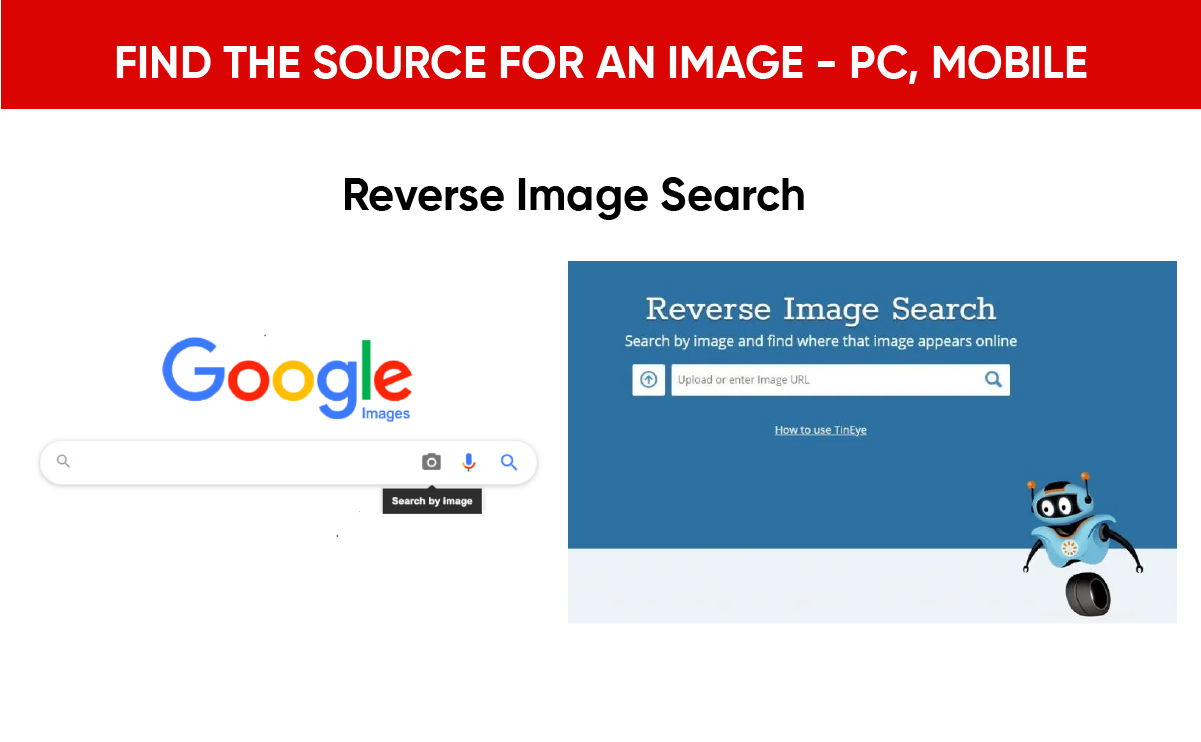Have you ever stumbled upon an image online and wondered where it came from or who created it? It’s a common situation, and you’re not alone in that curiosity! Identifying the source of an image can be important for various reasons, such as ensuring proper attribution, finding higher-resolution versions, or just satisfying your curiosity. Luckily, whether you’re using a PC or mobile device, there are several simple methods you can employ to track down the source of an image.
Understanding Image Sources
Before diving into the methods of finding image sources, it’s helpful to understand what constitutes an image source. An image source refers to the original website, creator, or repository where the image was first published or stored. Knowing the source can help you respect copyright laws and give credit to the creators.
The Importance of Finding Image Sources
Finding the source of an image is important for several reasons:
- Attribution: Credit is crucial in creative work. If you’re using an image in a project, you’ll often need to attribute it properly.
- Licensing: Images may have specific usage rights associated with them. Understanding the source can help you comply with these rights.
- Quality: Searching for the original source can lead you to higher-quality versions of the image.
- Context: Images might have a story or background that enhances your understanding of their significance.
Using Reverse Image Search: A Simple Solution
One of the easiest and most effective ways to find the source of an image is by using reverse image search tools. These tools allow you to upload an image or input a URL, and they will return information about where that image appears online.
Google Reverse Image Search
Google’s reverse image search is a powerful tool that can quickly help you find the source of an image.
How to Use Google Reverse Image Search on PC
- Open Google Images: Go to images.google.com on your PC.
- Click on the Camera Icon: You’ll see a camera icon in the search bar. Click on it.
- Upload an Image or Paste a URL: You can either upload the image directly from your computer or paste the URL of the image.
- Search Results: Once you upload or paste the URL, Google will show you results that include that image and similar images.
How to Use Google Reverse Image Search on Mobile
- Open Google Images in a Browser: Since the mobile version doesn’t show the camera icon directly, open your mobile browser.
- Request the Desktop Site: In your browser settings, choose to view the desktop version of Google Images.
- Follow the Steps as on PC: Now, you can follow the same steps as described for PC to upload or paste the image URL.
TinEye: A Specialized Reverse Image Search Tool
If you’re looking for an alternative to Google, TinEye is a dedicated reverse image search engine that can help you find the source of an image.
How to Use TinEye on PC
- Visit TinEye Website: Go to tineye.com.
- Upload or Paste URL: You can upload the image from your PC or paste its URL.
- Results Displayed: TinEye will show you where that image appears online and provide information about the size and location.
How to Use TinEye on Mobile
- Access TinEye in a Mobile Browser: Navigate to the TinEye website on your mobile device.
- Upload or Paste URL: Follow similar steps on your mobile as you would on a PC.
- View Results: Review the search results to find the image’s source.
Other Reverse Image Search Tools
There are several other reverse image search tools available, including:
| Tool Name | Website | Features |
|---|---|---|
| Bing Visual Search | Bing.com | Offers visual search based on images |
| Yandex | yandex.com | Great for images with Cyrillic context |
| Image Raider | imageraider.com | Searches multiple engines at once |
These tools work similarly, allowing you to upload an image or input a URL to find its source.
Using Image Metadata
Sometimes, images come with metadata, which can provide useful information about their source. Metadata can include details about the creator, copyright, and more.
How to Check Metadata on PC
- Right-click on the Image: If you have saved the image, right-click on it and select ‘Properties.’
- Look for Details: Click on the ‘Details’ tab in the Properties window to view metadata information.
How to Check Metadata on Mobile
Accessing metadata on mobile can be slightly more complicated, as mobile devices typically do not display image metadata as easily as PCs. However, you can use a third-party app:
- Android Users: Consider using apps like “Photo Investigator.”
- iPhone Users: You can use “Metapho” or similar apps to view image metadata.
Understanding Image Metadata
Keep in mind that not all images will have metadata. If the metadata has been stripped for privacy or optimization reasons, you may not find any useful information.
Searching for Image Context through Image Descriptions
Another way to find the source of an image is to look at the context surrounding the image on the webpage where you found it. Descriptions, captions, or nearby text can provide clues to the image’s origin.
Strategies for Contextual Search
- Use Text Descriptions: If you found the image on a social media platform or website, read the accompanying text carefully.
- Related Links: Sometimes, images are linked to articles. Following those links can lead you to the original source.
- Image Recognition Apps: Many mobile apps, like Google Lens, use image recognition algorithms to identify images and their context.

Social Media Platforms as Image Sources
Social media platforms are rich repositories of images but navigating them to find sources can be tricky. However, each platform has certain characteristics that can help you in your search.
Finding Image Sources on Facebook
- Use “Search this Page” Feature: When viewing an image, you can search the page for keywords or descriptions that might lead you to the source.
- Check Post Details: Posts often contain information about where an image was sourced from, especially in group or community posts.
Finding Image Sources on Instagram
Instagram is less straightforward due to its visual focus and lack of linking structures, but you can still do a few things:
- Explore Hashtags: You can try searching by hashtags related to the image. Often creators will tag or link to their profiles or the original post.
- Check Comments: Sometimes, other users may mention the original source in the comments, which can give you leads.
Finding Image Sources on Pinterest
Pinterest can be a goldmine for discovering image sources.
- Click on the Image: When you click on a Pinterest image, it usually shows the linked source. Make sure to follow that link for more information.
- Image Descriptions: Pay close attention to image descriptions; they often contain the creator’s name or original website.
Academic Databases and Search Engines
If you’re searching for an image in a more academic context, databases and specialized search engines may be your best bet.
Using Google Scholar
If you’re looking for scholarly images:
- Go to Google Scholar: Visit scholar.google.com.
- Use Image Keywords: Enter keywords relevant to the image you have.
- Look for Citations: Academic articles often have citations that can lead you to the original images.
Art and History Databases
Many art and history databases allow you to search for high-quality images:
- Wikimedia Commons: A rich source of freely usable media files.
- Artstor: An extensive collection of art images maintained by educational institutions.
These databases often provide information about the image creator, licensing info, and links to the original sources.
Copyright and Fair Use Considerations
When you’re searching for image sources, understanding copyright and fair use is critical to avoid legal issues.
Understanding Copyright
Copyright gives creators exclusive rights to their work. If an image is under copyright, you may need to get permission to use it.
| Copyright Status | Description |
|---|---|
| Public Domain | Free for public use (no copyright). |
| Creative Commons | May require attribution or have restrictions. |
| Copyrighted | Requires permission from the creator. |
Fair Use Explained
Fair use allows limited use of copyrighted material without permission in certain circumstances, such as criticism, comment, news reporting, teaching, or research.
Conclusion
Finding the source of an image can enhance your understanding and appreciation of the visual content you encounter. Whether you are using online tools like Google or TinEye, examining metadata, or exploring social media platforms, you have many options at your fingertips.
By taking advantage of these methods, you’re equipped to responsibly use images, give credit where it’s due, and find higher-quality versions for your projects. Always remember to respect the creator’s rights and handle images with care, and you will enjoy a more fulfilling interaction with the multitude of visuals available online.