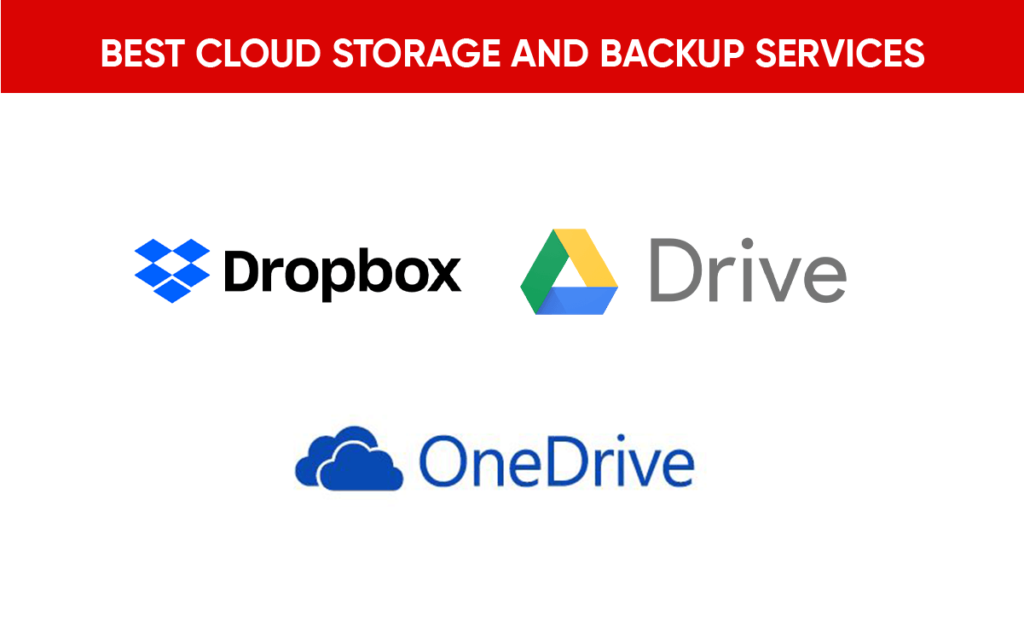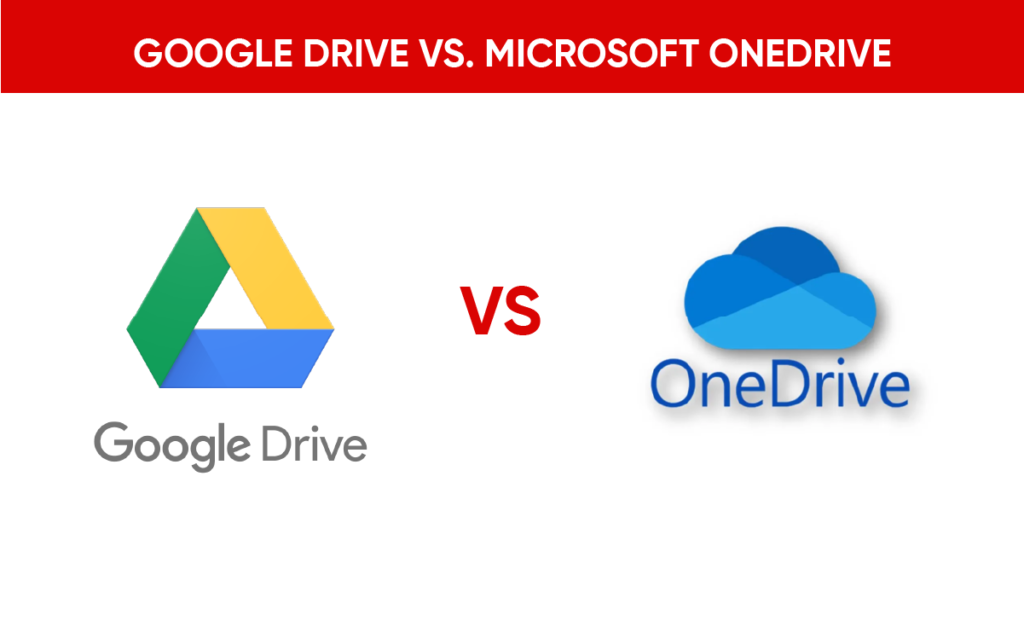Have you ever thought about what you would do if you suddenly lost all your important files, photos, and memories from your PC or mobile device? It’s a terrifying thought, isn’t it? This is where backup strategies come into play. Let’s discuss the essentials of data backup, focusing on both PC and mobile devices. You might just discover that having a robust backup strategy is not only a necessity but also quite manageable.
Understanding Data Backup
Before jumping into the various methods of backing up your data, let’s first understand what data backup means. Simply put, data backup refers to creating copies of your data so that you can restore it in case of loss, corruption, or theft. It serves as your safety net, ensuring that you can recover critical documents, photos, or even your favorite song playlists whenever you need them.
The Importance of Backing Up Your Data
You might wonder why backing up your data is so crucial. Well, the digital world is full of unpredictable situations, from hardware failures to malicious software attacks. Having a backup means you’ll never have to face stressfully losing vital information. Here are a few reasons backing up is essential:
- Protection Against Data Loss: Hardware failure, accidental deletion, and theft can happen to anyone. A reliable backup plan allows you to recover lost data quickly.
- Peace of Mind: Knowing that you have backups can give you confidence in using your devices without the constant fear of losing what matters the most.
- Easier System Recovery: If your system crashes or you get hit by ransomware, having a backup means you can restore your system without internal chaos.

Types of Data Backup
When developing your backup strategy, it’s essential to understand the different types of data backup available. Here, I’ll break them down so you can find the best fit for your needs.
Full Backup
A full backup means copying every required file and folder on your device. While this method provides a complete snapshot of your data, it can be time-consuming and require substantial storage space.
Incremental Backup
Incremental backups allow you to back up only the data that has changed since the last backup, be it full or incremental. This method is quicker and requires less space, making it an efficient option for regular backups.
Differential Backup
Differential backups save all changes made since the last full backup. While this method takes longer than incremental, it’s quicker to restore from than an incremental backup since you only need the last full backup and the most recent differential backup.
Mirror Backup
A mirror backup creates an exact copy of your data. The mirror updates automatically, reflecting changes to the files you modify. While this is convenient, it’s important to note that if a file is deleted from your original, it gets deleted from your mirror as well, so caution is necessary.
How to Backup Data on Your PC
Backing up your PC is crucial for safeguarding your files. Here are several methods to do so, ensuring you can choose one that fits your preferences and lifestyle.
Using Built-in Backup Tools
Most operating systems come equipped with built-in backup tools. Here’s how you can use them:
Windows Backup and Restore
- Open Control Panel: Search for “Control Panel” in the Start menu.
- Select Backup and Restore: Click on “Backup and Restore (Windows 7)” even if you’re using a newer version of Windows.
- Set Up Backup: Click “Set up backup” and follow the prompts to save your files to an external drive or network location.
macOS Time Machine
- Connect External Drive: Plug in an external hard drive.
- Open Time Machine Preferences: Search for “Time Machine” in the System Preferences.
- Select Backup Disk: Choose your external drive and enable Time Machine. It will automatically back up your files hourly, daily, and weekly.
Cloud Backup Solutions
Cloud backups are a convenient option, giving you access to your files from anywhere with Internet access. Here are some popular choices:
Google Drive
- Storage: Start with 15 GB for free.
- How to Use: Simply drag files into the Google Drive folder on your PC or use the app to upload your files directly to the cloud.
Dropbox
- Storage: Free tier provides 2 GB.
- How to Use: Download the Dropbox app, set up an account, and then either drag files to the Dropbox folder or upload them through the app.
OneDrive
- Storage: Offers 5 GB for free.
- How to Use: If you’re using Windows, OneDrive is built-in. Just log in with your Microsoft account and start uploading files.
External Hard Drives and USB Flash Drives
Using external devices is a simple and effective method of backing up data. Here’s how you can do it:
- Choose a Device: Select an external hard drive or USB flash drive with enough capacity.
- Copy Your Files: Drag and drop files, folders, or entire partitions into the external storage. For a more complete solution, consider using backup software to automate the backups.
Backup Software
Besides built-in options, you can use third-party backup software tailored to your needs. Some popular choices include:
| Software | Features |
|---|---|
| Acronis True Image | Full system image backup; cloud integration |
| EaseUS Todo Backup | Flexible scheduling; cloning capabilities |
| Macrium Reflect | Disk imaging; custom backup solutions |
Select software based on your specific needs, whether you’re looking for full image backups or simple file copies.
How to Backup Data on Your Mobile Device
Backing up your mobile data ensures that your important files, contacts, and photos are secure at all times. Here’s how to back up your data for both Android and iOS devices.
For Android Users
Google Backup
Android devices typically use Google services for backup. Here’s how to set it up:
- Open Settings: Go to the Settings app.
- Navigate to System: Select the “System” option and then “Backup.”
- Enable Backup: Toggle on “Back up to Google Drive” and ensure your account is linked.
Manual Backup
Apart from cloud backups, you can also manually back up your photos and data:
- Connect to Computer: Use a USB cable to connect your device to a computer.
- Transfer Files: Open the device storage and copy the necessary files to your computer or an external drive.
For iOS Users
Backing up your iPhone or iPad can be done in a couple of straightforward ways.
iCloud Backup
- Open Settings: Go to Settings on your device.
- Tap on Your Name: This will take you to your Apple ID settings.
- Select iCloud: Scroll down and tap on “iCloud Backup.”
- Enable Backup: Switch on “iCloud Backup” and tap “Back Up Now” for an immediate backup.
iTunes/Finder Backup
For users who prefer keeping data locally:
- Connect Your Device: Plug your iPhone/iPad into the computer via USB.
- Open iTunes/Finder: If you’re using Catalina or newer, open Finder; otherwise, iTunes will suffice.
- Select Device: Click on the device icon and find the “Back Up Now” option.

What to Backup
Now that you know various methods, it’s crucial to determine what files to back up. Here’s a handy checklist to help you decide what’s vital:
| Items to Backup | Description |
|---|---|
| Documents | Work files, PDFs, spreadsheets, etc. |
| Photos & Videos | Family memories, travel photos, important events |
| Music & Podcasts | Your favorite albums and playlists |
| Contacts | Names, addresses, and phone numbers |
| Application Data | Game progress, notes, and important apps’ settings |
| System Settings | Personalization settings, bookmarks, and preferences |
Make sure you’re covering all these bases in your backup strategy.
Best Practices for Data Backup
Implementing a backup strategy isn’t just about having backups; it’s about being smart about it. Here are some best practices to consider.
The 3-2-1 Rule
This widely recognized strategy suggests you keep three total copies of your data, with at least two stored on different devices or media, and one being off-site. This approach provides a robust safety net against various risks.
Regular Testing of Backups
It’s one thing to have backups; it’s another to ensure they can be restored when necessary. Regularly perform test restorations to confirm that your backup files are intact and functional.
Automate Your Backups
Whenever possible, automate your backups to eliminate human error. Set schedules for backups so that your data is continually protected without requiring your involvement.
Stay Updated
Make it a habit to update your backup strategy periodically. Evaluate your backup needs as your data grows and change your solutions accordingly.
Encrypt Your Backups
If your data is sensitive, consider encrypting your backups. This extra layer of security helps protect your information from unauthorized access.

Conclusion
Backing up your data may seem tedious at first, but with the right systems and habits in place, it becomes much easier. You have many options for both PC and mobile backups, from built-in tools to cloud services and external drives. Implementing a robust backup strategy, like the 3-2-1 rule, will give you peace of mind as you continue to create and store valuable digital content.
So, take a moment to evaluate your current backup system. Are you doing enough? Protect your precious files today, so you won’t regret it tomorrow.