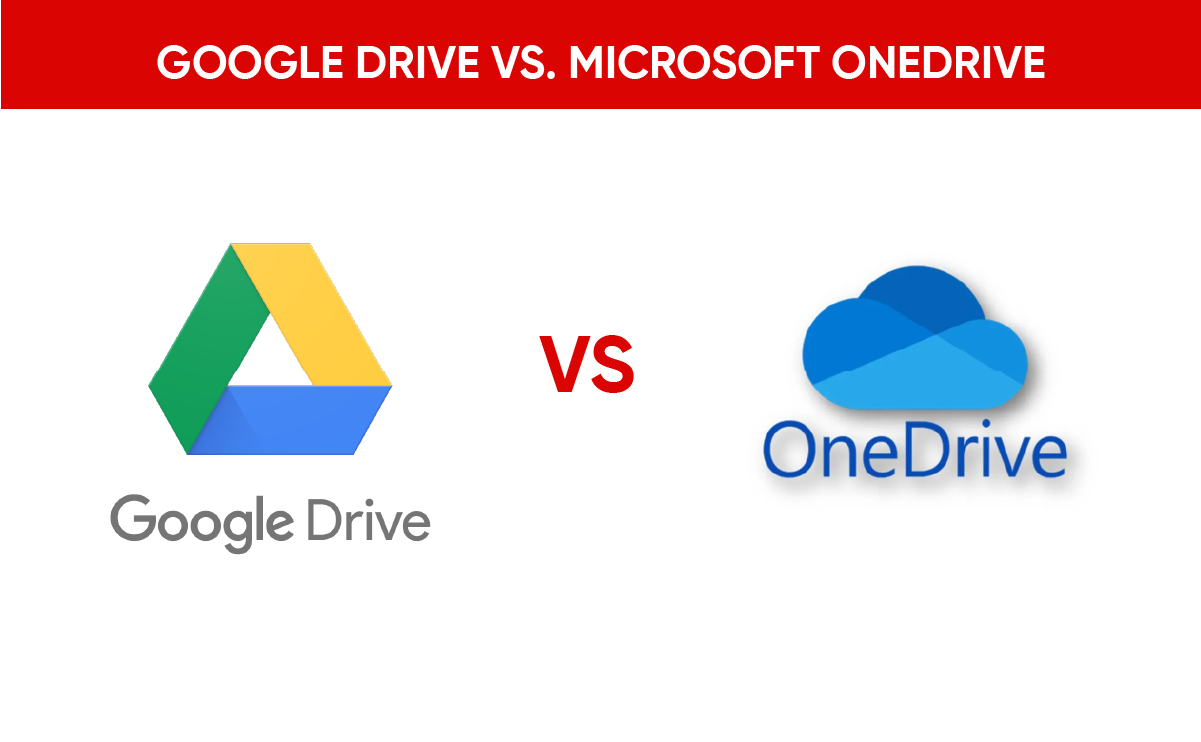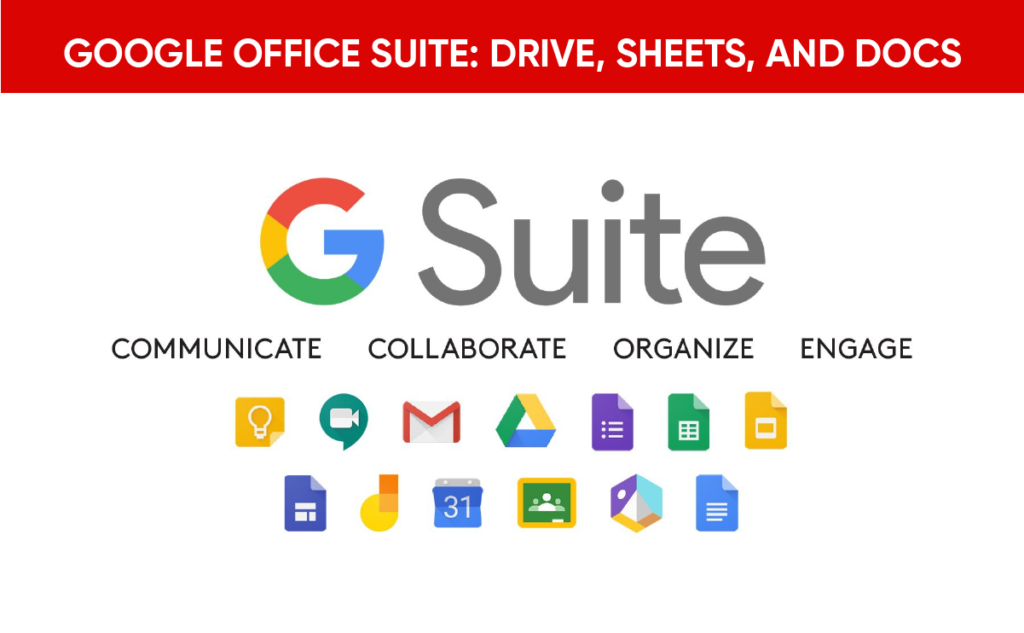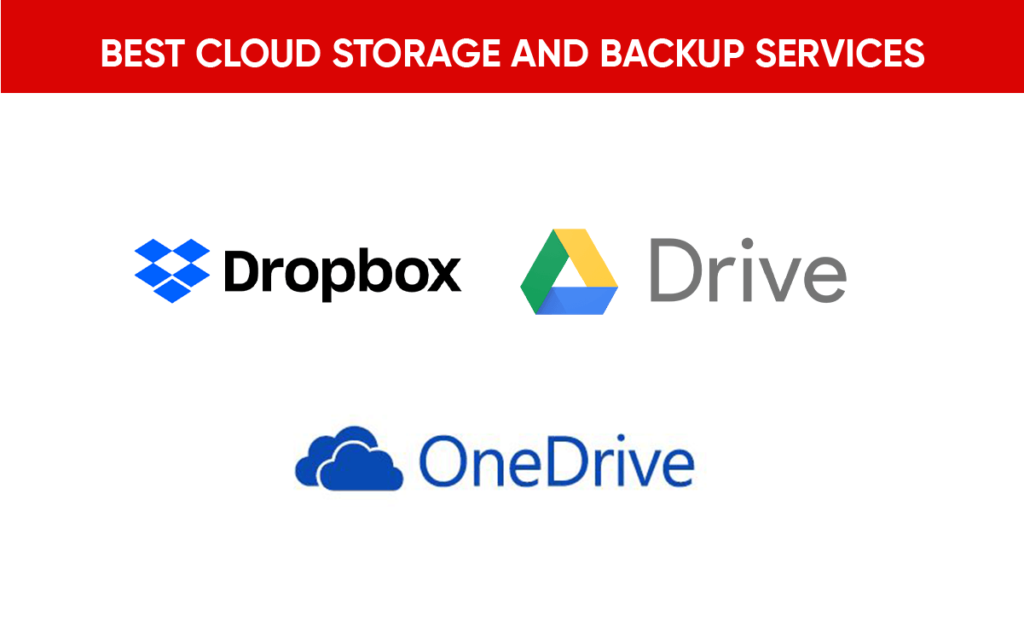Have you ever wondered which cloud storage service is the best fit for your needs? Is it Google Drive or Microsoft OneDrive? In today’s digital age, having a reliable cloud storage option is essential for keeping your files safe, accessible, and easily shareable. Let’s break down what each service offers, so you can make an informed decision.
Understanding Cloud Storage
Cloud storage allows you to save files online rather than on your device. This means you can access your documents, photos, and other data from any device with an internet connection. With the rise of remote work and file sharing, the importance of cloud storage solutions has soared.
Both Google Drive and Microsoft OneDrive present compelling options that cater to different user needs. Understanding the strengths and weaknesses of each service will help you choose the one that aligns with your preferences.
Overview of Google Drive
Google Drive is a part of Google’s suite of tools designed for collaboration and productivity. Launched in 2012, it offers users a vast amount of storage space and integrates seamlessly with other Google applications like Google Docs, Sheets, and Slides.
Key Features of Google Drive
- Generous Free Storage: You get 15 GB for free, which is shared across Google Drive, Gmail, and Google Photos.
- Collaboration Tools: Real-time collaboration on documents is a huge plus, making it easy to work with others.
- User-Friendly Interface: The layout is simple and intuitive, making file management a breeze.
- Integration with Other Apps: Google Drive works well with various third-party applications, enhancing its functionality.
Pricing Structure
You can opt for Google Drive’s free plan, but if you require more space, you might want to consider their paid offerings, which can be explored through Google One:
| Plan | Storage | Monthly Cost | Annual Cost |
|---|---|---|---|
| Free | 15 GB | $0 | $0 |
| Basic | 100 GB | $1.99 | $19.99 |
| Standard | 200 GB | $2.99 | $29.99 |
| Premium | 2 TB | $9.99 | $99.99 |
Overview of Microsoft OneDrive
Microsoft OneDrive has been around since 2007 and is integrated with Microsoft 365. It’s designed not just for file storage but also for seamless collaboration with Microsoft’s suite of applications, including Word, Excel, and PowerPoint.
Key Features of Microsoft OneDrive
- Free Storage: Offers 5 GB of free storage to get started.
- File Versioning: OneDrive maintains version history for documents, allowing you to revert to previous versions if needed.
- Office Integration: Tight integration with Microsoft Office tools enhances productivity for users who rely on them.
- Strong Sharing Capabilities: You can easily share documents with specific people or generate links for broader accessibility.
Pricing Structure
OneDrive’s pricing options can vary based on the plan you choose:
| Plan | Storage | Monthly Cost | Annual Cost |
|---|---|---|---|
| Free | 5 GB | $0 | $0 |
| OneDrive Standalone | 100 GB | $1.99 | $23.88 |
| Microsoft 365 Personal | 1 TB | $6.99 | $69.99 |
| Microsoft 365 Family | 1 TB (per user, up to 6 users) | $9.99 | $99.99 |
User Experience
User experience can often make or break a cloud storage service. Both Google Drive and Microsoft OneDrive offer intuitive interfaces, but they do have unique touches that cater to different preferences.
Google Drive User Experience
Google Drive uses a card-based layout for files, making it easy to identify what you need at a glance. You can search for files easily using the search bar, and filtering options help to manage your documents efficiently.
Highlights:
- Drag-and-drop functionality is incredibly convenient for uploading files.
- Editing documents directly within the browser minimizes the need for downloading and uploading files repeatedly.
- Shares notifications keep you updated on any changes made by collaborators.
Microsoft OneDrive User Experience
OneDrive is designed to feel more integrated with Windows and Microsoft Office applications. If you’re already in the Microsoft ecosystem, the experience is streamlined and user-friendly.
Highlights:
- The File Explorer integration allows seamless access to OneDrive through your desktop.
- OneDrive supports offline access, making it possible to work on files without an internet connection.
- Notifications regarding shared files are straightforward and easily accessible.
Security Features
Security is an essential consideration when choosing a cloud storage provider. Both Google Drive and Microsoft OneDrive take security seriously, but they have different approaches and features.
Google Drive Security
Google Drive employs various measures to ensure your data remains secure:
- Encryption: Files are encrypted during transfer and at rest.
- Two-Factor Authentication (2FA): Adding an extra layer of security when logging in is simple and effective.
- Advanced Sharing Controls: You can manage sharing permissions, restricting who can view, edit, or comment on your files.
Microsoft OneDrive Security
Microsoft OneDrive also offers robust security features:
- Encryption: All files in OneDrive are encrypted at rest and in transit.
- Advanced Data Loss Prevention (DLP): Tools to protect sensitive information are included, particularly within business accounts.
- OneDrive Personal Vault: For an added layer of security, you can store sensitive files in Personal Vault, which requires two-step verification to access.
Collaboration and File Sharing
In an ever-connected world, collaboration is key. Both Google Drive and Microsoft OneDrive have excellent collaborative features, but they excel in different areas.
Google Drive Collaboration
Google Drive shines in real-time collaboration. As you and your collaborators work on a document, you can see edits made in real-time, which creates a dynamic working environment.
Collaboration Features:
- Commenting: Leave feedback, or ask questions directly on the document.
- Version history: Easily revert to previous versions, so mistakes are less daunting.
- Shared Drive: For teams, creating a shared drive allows all members to access important files in one place.
Microsoft OneDrive Collaboration
While OneDrive also supports collaboration, its strengths lie in integration with Microsoft Office applications. You can collaborate on documents through Word, Excel, and PowerPoint without needing to switch applications.
Collaboration Features:
- Track Changes: In Word, you can have track changes enabled to oversee edits made by collaborators.
- Comments: Add comments on documents for specific feedback.
- Link Sharing: Create shareable links to distribute documents widely or share with specific individuals with permissions.
Accessibility and Integration
The ability to access your files from various devices and applications can significantly enhance your cloud storage experience.
Google Drive Accessibility
Google Drive is accessible through various platforms, making it versatile for users:
- Web: Works on any browser with an internet connection.
- Mobile App: Available on both Android and iOS with a user-friendly interface.
- Desktop Application: With Google Drive for Desktop, you can sync files directly to your machine.
Microsoft OneDrive Accessibility
OneDrive’s accessibility is tightly knit with the Microsoft ecosystem, especially for Windows users:
- Windows Integration: Seamlessly integrates into the Windows File Explorer for easy file management.
- Mobile App: The app is available on Android and iOS, providing full access to your files.
- Web Access: Works in any browser, but you’ll notice the tight-knit experience with Microsoft Office tools.
Choosing the Right Option for You
When weighing your options, consider the primary features that matter most to you. Do you prioritize collaboration, file management, or perhaps integration with specific software?
Use Cases for Google Drive
- If you collaborate frequently on documents and need real-time editing.
- You’re already invested in the Google ecosystem (Gmail, Google Docs, Sheets).
- You require generous free storage options.
Use Cases for Microsoft OneDrive
- If you heavily use Microsoft Office applications and rely on office-level collaboration tools.
- You want more advanced sharing and security features within a business context.
- You prefer a solution that’s integrated natively with your Windows environment.
Final Thoughts
Whether you lean towards Google Drive or Microsoft OneDrive, both platforms have unique strengths and weaknesses. Understanding your specific needs will guide you to the choice that best complements your digital workflow.
Remember, neither service is one-size-fits-all, and it’s perfectly okay to use both! With distinct features and capabilities, each can serve different aspects of your life or business. By having the tools that fit your requirements, you’ll be set up for success in managing your digital life efficiently.